Map List Data Processor
The Map List data processor allows you to map harvested data to a list of predefined values.
The Map List data processor is typically applied to manual leaves, i.e. leaves that do not get their values during harvesting, but may also be used to alter values of auto leaves.
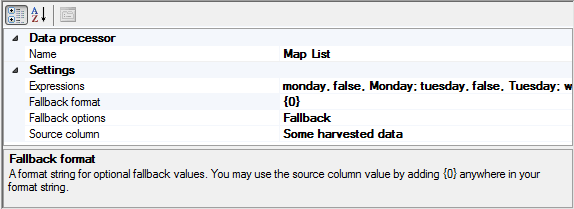
| Data processor |
| Name |
The name of the data processor currently in use by the selected leaf. To change data processor, select the name property and click on the ellipsis button. Select the appropriate data processor in the form that is displayed. |
| Settings |
| Expressions |
A list of constant expressions to execute. Select the property and click on the ellipsis button to display the expression editor. |
| Fallback format |
This is a format string, please see MSDN for more information on format strings, allowing you to add the value of the source column to your fallback value. Add {0} anywhere in your format string to add the value of the source column. The fallback format is only applicable / only used if fallback options is set to Fallback. |
| Fallback options |
The fallback option defines what should happen if none of the expressions give a match. The default option is to abort the execution if there is no match, but you can also set the result value to null or to the result of a format string. |
| Source column |
The value of the source column is matched against your supplied list of constant expressions. |
Expressions
When the processor executes, the value of the source column is compared to the supplied Map Constants, in the order they appear in the list, until a match is found or all expressions have been executed. The fallback options property, described above, determines what should happen if there is no match.
The Case sentitive flag determins if the string comparison should be case sensitive.
The result is a format string, allowing you to write constant expressions as well as embedding the source column value in the result. Add {0} anywhere in your format string to insert the value of the source column at that position.
Useful reference